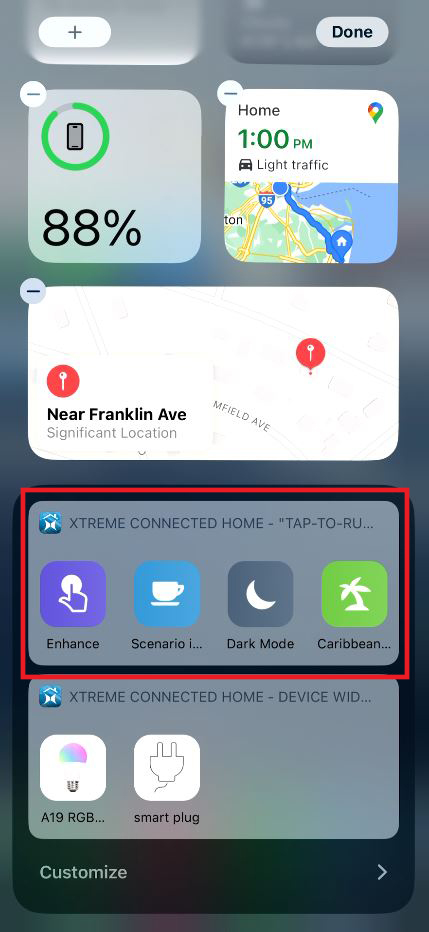Here’s a Step by Step tutorial on how to set up and use your Xtreme Connected Home Widgets
1: Go to your phone’s home screen. Touch and hold an empty space until the apps jiggle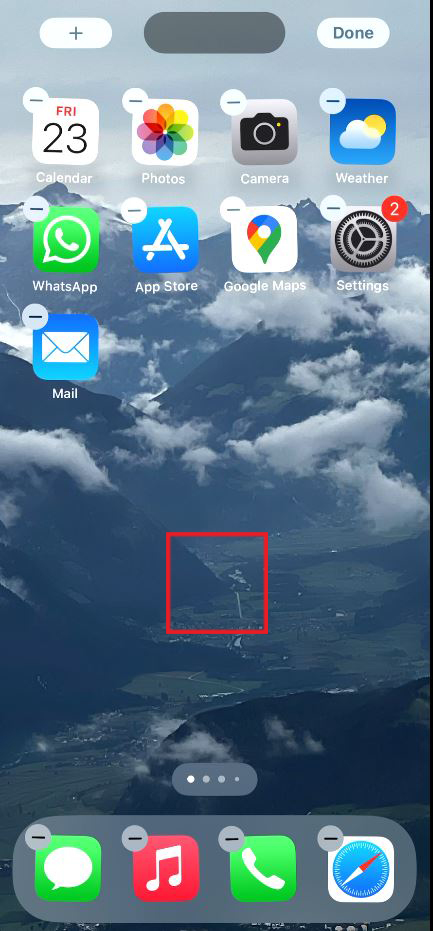
2: Swipe right to the next screen
3: Scroll down and tap “Customize” at the bottom of the screen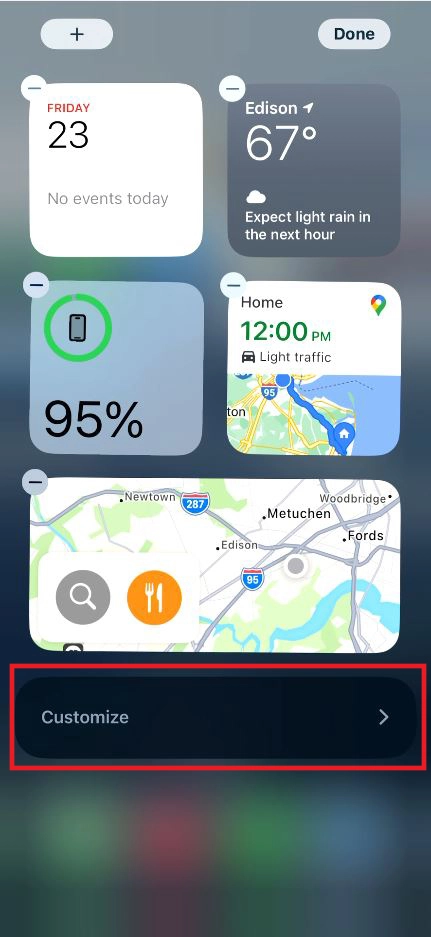
4: Search or scroll to find “Xtreme Connected Home”. Tap the + icon next to “Device Widget” or “Tap-To-Run Widget”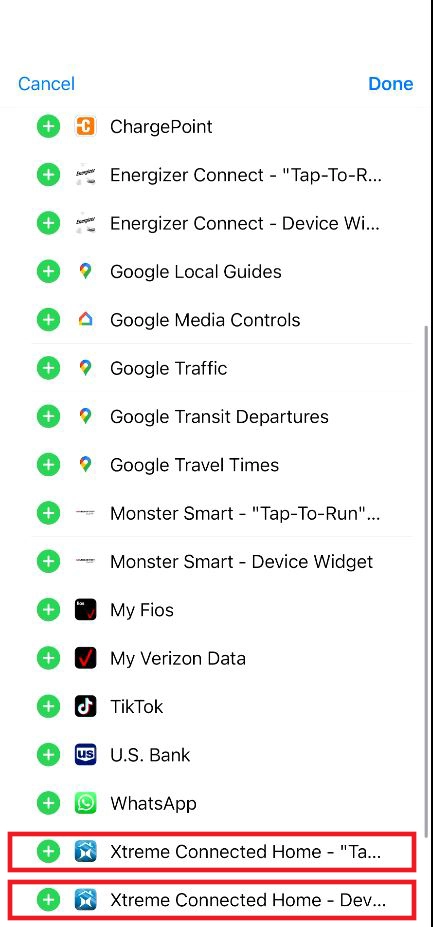
a: “Device Widget” allows you to turn any device on or off from your phone’s home screen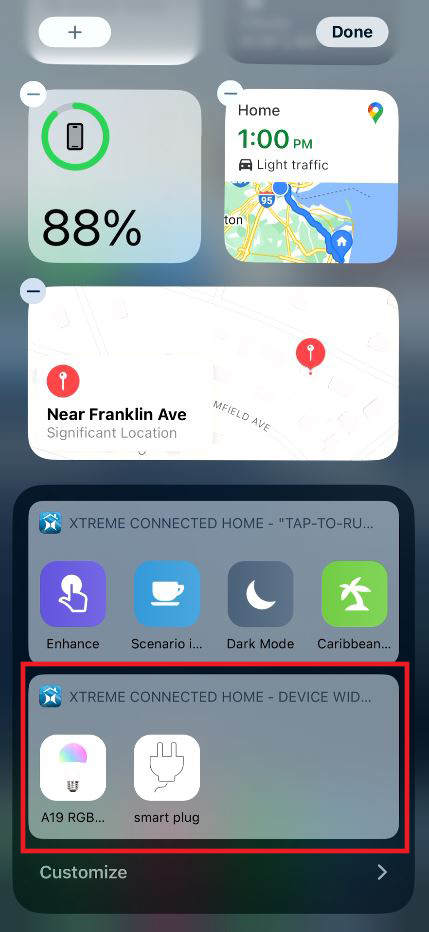
b: With the “Tap-To-Run widget” you can run any Tap-To-Run from your phone’s home screen